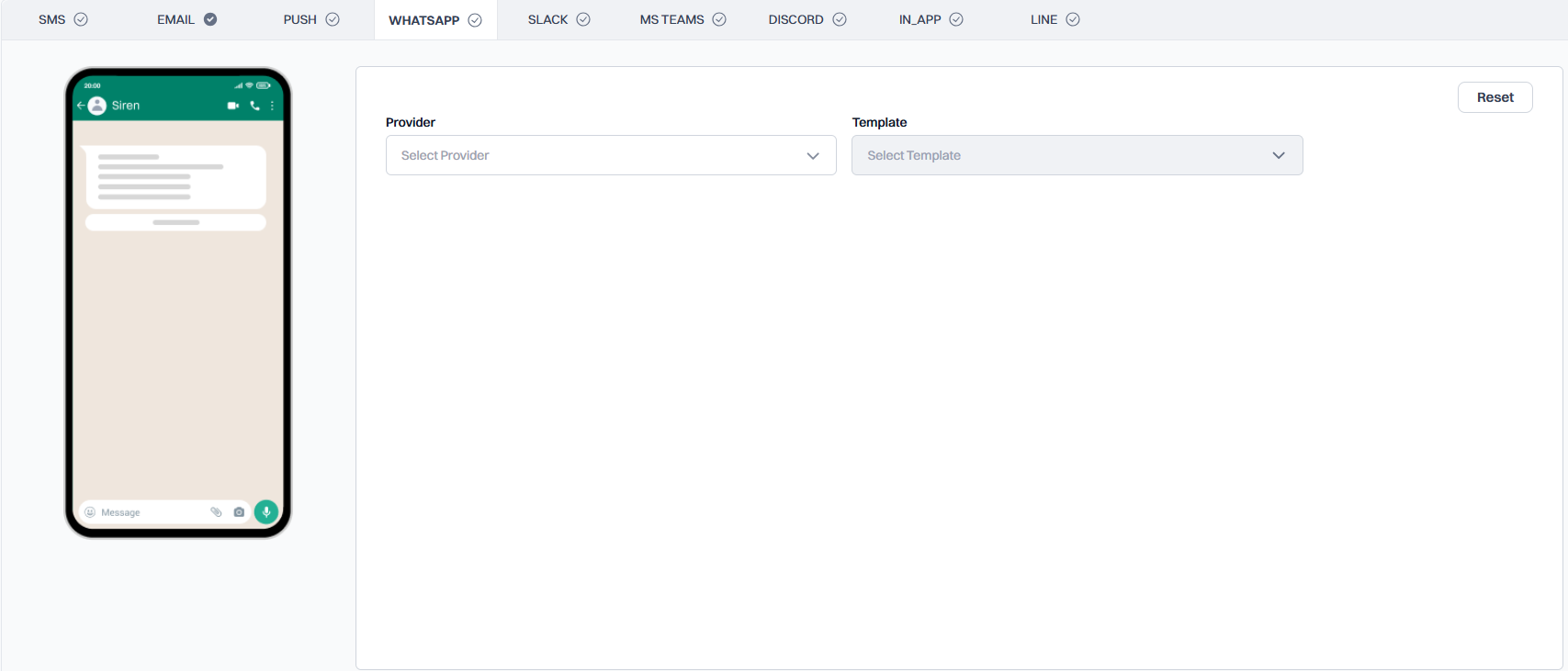
Template Selection
1
Select Provider
Choose your WhatsApp Business Solution Provider from the dropdown menu. This determines which templates are available for use.
2
Select Template
Choose from pre-approved templates that comply with WhatsApp’s DLT (Distributed Ledger Technology) guidelines. These templates ensure compliance with WhatsApp’s messaging policies.
Template Configuration
Once a template is selected, you can configure the following sections:1
Header
Add an image variable for the header.
2
Body
Add body variables as needed for the message content.
3
Buttons
Add button variables for interactive elements.
Variable Management
Add dynamic content to your template:-
Header Variables:
- Image URLs for dynamic header images
- Text variables for short header text
-
Body Variables:
- Text variables for personalized content
- Format:
${workflow.input.data.variable_name} - Example:
Hello ${workflow.input.data.customer_name}, your order ${workflow.input.data.order_id} is ready!
-
Button Variables:
- Dynamic text in buttons
- URL parameters for dynamic links
Best Practices
- Keep messages concise and clear
- Test templates with different variable lengths
- Ensure all required variables are included
- Follow WhatsApp’s template approval guidelines
- Preview your template before saving
- Consider timezone differences for time-sensitive messages